 Cash flow is the lifeblood of any business. Regardless of how innovative your product is or how many sales you generate, if there’s not enough cash available to cover day-to-day expenses, your business could quickly find itself in trouble. Managing cash flow effectively ensures your company remains financially healthy and resilient during economic ups and downs. Here’s a comprehensive guide to help you properly manage your business cash flow.
Cash flow is the lifeblood of any business. Regardless of how innovative your product is or how many sales you generate, if there’s not enough cash available to cover day-to-day expenses, your business could quickly find itself in trouble. Managing cash flow effectively ensures your company remains financially healthy and resilient during economic ups and downs. Here’s a comprehensive guide to help you properly manage your business cash flow.
1. Understand What Cash Flow Really Means
Cash flow refers to the movement of money in and out of your business. There are two types:
- Positive Cash Flow: More money is coming in than going out.
- Negative Cash Flow: More money is leaving than coming in.
While short-term negative cash flow may not be fatal, persistent issues can lead to insolvency. Understanding the timing and sources of cash inflows and outflows is critical.
2. Forecast Your Cash Flow
Creating a cash flow forecast helps anticipate future cash shortages and surpluses. This should be a rolling forecast, updated monthly (or even weekly) to reflect changes in the business environment.
Key components of a forecast include:
- Projected income (sales, loans, investments)
- Fixed and variable expenses (rent, utilities, payroll, inventory)
- One-off expenses (equipment, marketing campaigns)
By forecasting ahead, you can spot potential issues and plan how to deal with them before they become serious problems.
3. Accelerate Receivables
Waiting too long to collect money can starve your business of needed cash. Implement strategies to speed up receivables:
- Send invoices promptly
- Offer early payment discounts
- Use digital invoicing systems
- Follow up on overdue payments quickly
- Consider invoice factoring if needed
4. Manage Payables Wisely
While it’s tempting to pay every bill as soon as it arrives, good cash flow management means holding onto cash as long as it makes sense:
- Take full advantage of supplier payment terms
- Negotiate better terms when possible
- Avoid late fees, which can damage supplier relationships
Be strategic: prioritize payments that affect operations (payroll, rent, key suppliers) and delay less critical expenses if needed.
5. Control Inventory Levels
Excess inventory ties up cash that could be used elsewhere. Use inventory management systems to track usage trends and optimize purchasing:
- Implement just-in-time (JIT) inventory where feasible
- Identify slow-moving stock and find ways to liquidate it
- Work with suppliers on flexible ordering
6. Build a Cash Reserve
Having an emergency cash cushion can prevent panic during slow periods. Set aside a percentage of profits each month until you have 3–6 months of operating expenses saved.
7. Monitor and Analyze Cash Flow Regularly
Use accounting software or dashboards to monitor your cash flow in real time. Regularly analyze key metrics like:
- Operating cash flow
- Days sales outstanding (DSO)
- Days payable outstanding (DPO)
- Cash conversion cycle (CCC)
Reviewing this data will help you spot patterns and make better financial decisions.
8. Cut Unnecessary Costs
Lean operations often translate into stronger cash flow. Audit your expenses regularly:
- Cancel unused subscriptions
- Outsource non-core functions
- Switch to cost-effective suppliers
- Automate routine tasks to reduce labor costs
9. Secure Financing Before You Need It
If you foresee a future cash gap, explore financing options early while your financials are strong:
- Business lines of credit
- Short-term loans
- Equity investment
Having financing in place can provide a buffer during lean periods without panic borrowing.
10. Educate Your Team
Cash flow isn’t just the finance department’s concern. Train department heads and team leaders on budgeting, purchasing, and financial responsibility. A company-wide culture of financial awareness leads to smarter spending decisions across the board.
Final Thoughts
Properly managing your business’s cash flow isn’t just about survival—it’s about building a strong foundation for sustainable growth. With proactive forecasting, tight control over receivables and payables, strategic spending, and continuous monitoring, your business will be better prepared to weather financial challenges and seize new opportunities.
Remember: Revenue is vanity, profit is sanity, but cash is king. Treat it that way.
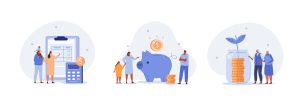 Claiming dependents on your tax return can significantly reduce your tax liability through exemptions, deductions, and credits. However, claiming an ineligible dependent—whether accidentally or intentionally—can lead to serious consequences, including IRS penalties, delayed refunds, and even audits. Understanding the rules and repercussions is essential for responsible tax filing.
Claiming dependents on your tax return can significantly reduce your tax liability through exemptions, deductions, and credits. However, claiming an ineligible dependent—whether accidentally or intentionally—can lead to serious consequences, including IRS penalties, delayed refunds, and even audits. Understanding the rules and repercussions is essential for responsible tax filing. QuickBooks Online is good at saving you time and keystrokes. Here’s another way it helps avoid duplicate data entry.
QuickBooks Online is good at saving you time and keystrokes. Here’s another way it helps avoid duplicate data entry. Budget forecasting is a vital tool in the arsenal of any successful business. It enables leaders to make informed decisions, anticipate financial outcomes, allocate resources wisely, and steer the company toward long-term sustainability. Whether you’re a startup planning your first fiscal year or an established enterprise aiming for growth, mastering budget forecasting can be the difference between thriving and merely surviving.
Budget forecasting is a vital tool in the arsenal of any successful business. It enables leaders to make informed decisions, anticipate financial outcomes, allocate resources wisely, and steer the company toward long-term sustainability. Whether you’re a startup planning your first fiscal year or an established enterprise aiming for growth, mastering budget forecasting can be the difference between thriving and merely surviving. For every business owner, managing taxes is one of the most important parts of running a successful operation. Overpaying taxes can eat into profits, while smart planning can significantly improve your bottom line. The good news? With the right strategies, you can reduce your business tax liability legally and effectively.
For every business owner, managing taxes is one of the most important parts of running a successful operation. Overpaying taxes can eat into profits, while smart planning can significantly improve your bottom line. The good news? With the right strategies, you can reduce your business tax liability legally and effectively. Got customer payments coming in? QuickBooks Online has multiple ways to accept and record them.
Got customer payments coming in? QuickBooks Online has multiple ways to accept and record them.